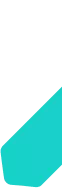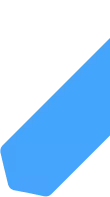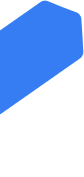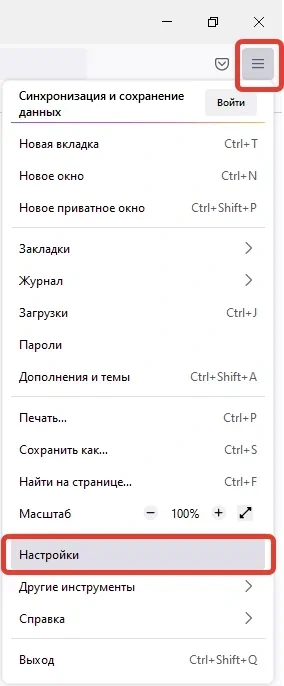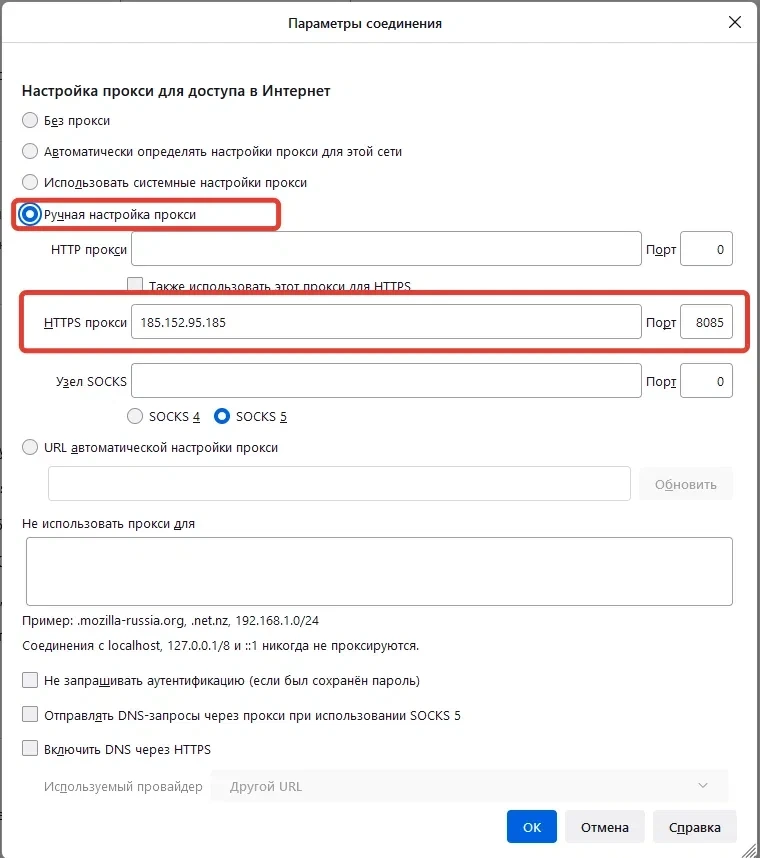Log in
✕
Menu
Products
-
Static unlimited proxies
Fully unlimited proxies at high speeds
-
For scraping
Large proxy packages for fast data collection from any site
-
SOCKS5
The most advanced data transfer protocol
-
HTTPS
The most common encrypted protocol
-
IPv4
Work with any sites and programs
-
Package proxies
Large proxy packages for volume work
-
Rotating proxies
New IP every time you connect to the site
-
Rotating IPv4
Rotating proxies on the most popular type of IP addresses
-
Rotating SOCKS5
The most secure protocol, each connection from a new IP