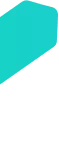
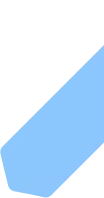
Dedicated proxies (private use only)
Very fast and reliable personal IPv4 proxies without traffic limits. During the paid period only you use these proxies.
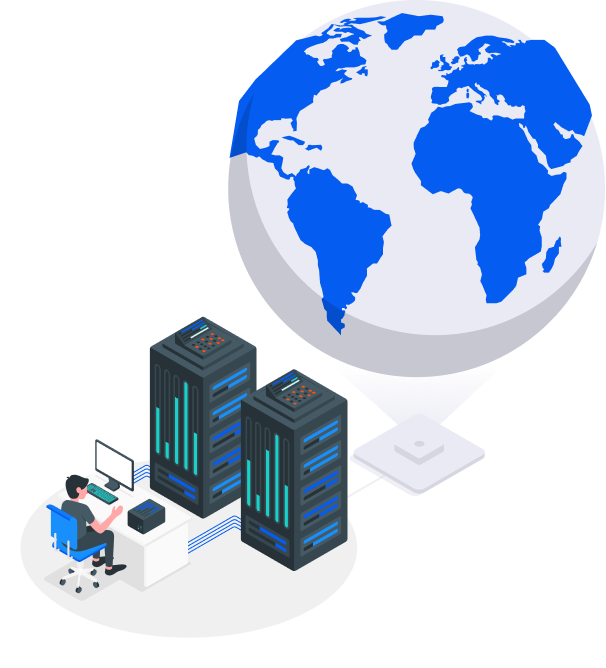
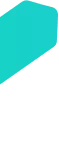
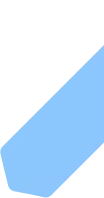
Very fast and reliable personal IPv4 proxies without traffic limits. During the paid period only you use these proxies.
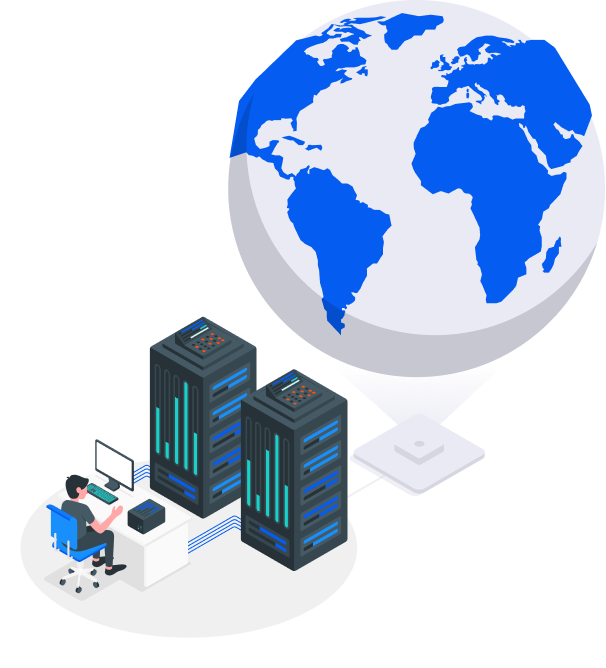
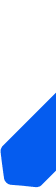
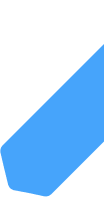
Our package proxies deliver the same speed, privacy, and stability as individual ones, so there's no need to choose individual proxies just for technical specs. However, there are cases where private proxies make a real difference.
1. Dedicated IP ownership for sensitive projects.
Private proxies give you exclusive use of your IP address. This eliminates even the smallest risk of another user’s activity causing bans or blocks on sensitive platforms — for example, managing multiple social media accounts, working with advertising accounts, or participating in crypto airdrops.
2. Building a long-term reputation.
Some services value the “age” and trust of your IP. With private proxies, you can build a clean, reliable history without interference. Our oldest IPs have been active for over 7 years without subnet rotation — perfect for projects that require consistent reputation, like banking systems, affiliate marketing, or account farming.
3. Maximum control and flexibility.
With private proxies, you control every aspect of your connection: request frequency, usage limits, and risk management. No need to worry about sudden subnet changes or other users impacting your IP performance.
If you’re looking for long-term reliability and peace of mind, individual proxies are a smart investment.
 US
US
 Germany
Germany
 Ukraine
Ukraine
 Russia
Russia
 US proxies US proxies |
Price per proxy | Total amount | Traffic | Support | Renewal | |
|---|---|---|---|---|---|---|
| 1 IP | $3.5 / proxy | $3.5/month | Add to Cart | |||
| 3 IPs | $3 / proxy | $9/month | Add to Cart | |||
| 5 IPs | $3 / proxy | $15/month | Add to Cart | |||
| 10 IPs | $2.5 / proxy | $30/month $25/month |
Add to Cart | |||
| 20 IPs | $2.5 / proxy | $60/month $50/month |
Add to Cart | |||
| 50 IPs | $2.5 / proxy | $150/month $125/month |
Add to Cart | |||
| More than 50 IPs | Custom | Custom | Contact Us |
* A 10% bonus is applied to your account balance for any invoice paid with cryptocurrency. This bonus can be used for new purchases or renewing existing services. The bonus is not an immediate discount but can be used to partially pay future invoices or renew services. Learn more.
 Stripe payment system
Stripe payment system
 Pay with USDT TRC20 and ERC20
Pay with USDT TRC20 and ERC20
 Pay with USDC
Pay with USDC
 Pay with Bitcoin
Pay with Bitcoin
 Pay with Ethereum
Pay with Ethereum
 Pay with Litecoin
Pay with Litecoin
 Payment by Visa cards
Payment by Visa cards
 Payment by Mastercard
Payment by Mastercard
 Pay with AliPay
Pay with AliPay
 Pay with AmericanExpress
Pay with AmericanExpress
 Payment via WebMoney
Payment via WebMoney
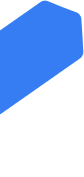
Live technical support via ticket system and online chat. No KYC needed for most payment methods
We offer premium IPv4 proxies with support for HTTP(s) and SOCKS5 with no traffic limits. Own servers in a dozen of DCs around the world with channel from 10 to 80 Gbps. Proxy servers work strictly through authorization by IP-address of your device.
Every 30 days you have the opportunity to independently update the list of proxies in the purchased package for free. You can always test the service before purchase or request a refund within 24 hours after payment.
For those seeking tailored solutions, we provide high-quality dedicated proxy servers, designed for high-speed, private internet access with unmatched reliability.
Our proxies work perfectly with all popular tools for web scraping, automation, and anti-detect browsers. Load your proxies into your favorite software or use them in your scripts in just seconds:
Connection formats you know and trust: IP:port or IP:port@login:password.
Any programming language: Python, JavaScript, PHP, Java, and more.
Top automation and scraping tools: Scrapy, Selenium, Puppeteer, ZennoPoster, BAS, and many others.
Anti-detect browsers: Multilogin, GoLogin, Dolphin, AdsPower, and other popular solutions.
Looking for full automation and proxy management?
Take advantage of our user-friendly PapaProxy API: purchase proxies, renew plans, update IP lists, manage IP bindings, and export ready-to-use lists — all in just a few clicks, no hassle.
PapaProxy offers the simplicity and flexibility that both beginners and experienced developers will appreciate.
 Python
Python Golang
Golang C++
C++ NodeJS
NodeJS Java
Java PHP
PHP React
React Delphi
Delphi Assembly
Assembly Rust
Rust Ruby
Ruby Swift
Swift C-Sharp
C-Sharp Kotlin
Kotlin Scala
Scala TypeScript
TypeScriptAnd 500+ more tools and coding languages to explore
A private proxy is a proxy server used exclusively by you. Each IP address is protected with both login/password authentication and IP binding, linked to the device running your software. This ensures that at any given time, you are the only person using the proxy — no one else can access it. All available data traffic and connection speed are fully at your disposal, with no risk of anyone intercepting your traffic. At PapaProxy, all private proxies come with mandatory IP binding for your device, and you can also enable additional security with password authentication.
Honestly, it's hard to imagine a scenario where you would truly need private proxies — but some clients insist on this type of service. From our side, we don’t see any meaningful advantages of individual proxies over our proxy packages. There are quite a few common misconceptions about private proxies, so let’s break them down.
1. Security and privacy. Some believe that individual proxies offer higher security and privacy because you control access and data flow through the proxy.
In reality, there's no difference between our package proxies and dedicated private proxies. Access control is identical: both are secured by IP binding, meaning your proxy simply won’t work from any unauthorized device. All traffic is encrypted the same way for both types of services. So your provider controls the data flow equally, regardless of the proxy type.
2. High performance. It’s said that with individual proxies, you can customize performance to match your needs, which is crucial for tasks like data scraping or load testing.
But what exactly is meant by "performance"? In most cases, it refers to bandwidth. Our package proxies can deliver speeds of up to 500 Mbps per proxy — the same goes for private proxies. We've optimized our systems so well that even shared proxies deliver comparable performance. And let's be honest: even individual proxies have been used countless times around the world, and today, there are no "fresh" IP addresses left. Websites are well aware of this and no longer block simply because an IP has been used before.
3. Static IP addresses. Some claim that private proxies provide static IPs, which can be critical for maintaining persistent connections to certain servers or APIs.
But you receive a static IP with both our proxy packages and our private proxies. There's no difference here, so there's no reason to pay extra for this feature.
4. Control and customization. It's believed that individual proxies allow for more flexibility in settings like geolocation, authentication, and traffic filtering.
However, no service allows you to manually customize your proxy settings in this way. These configurations are set at the service level, so whether you’re using shared or private proxies, it makes no difference.
To sum it up: it’s a bit of a mystery to us why private proxies have gained such hype. They offer no real benefits, yet cost several times more. Why people are willing to overpay for this type of service remains unclear to us.
Proxies are commonly used for anonymous web browsing since your connection is routed through an intermediate server. Any websites you visit will see the IP address of the proxy server instead of your own. Proxies are also helpful for accessing geo-restricted content that is only available to users from specific countries.