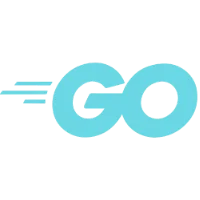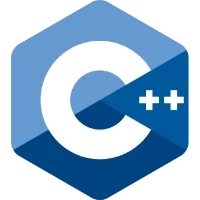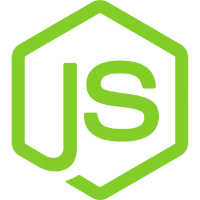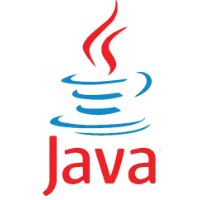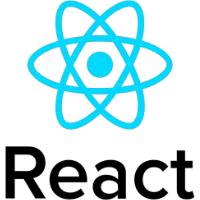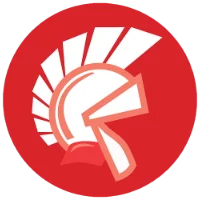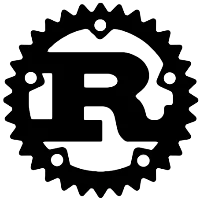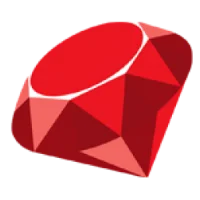While using Selenium for web automation, it's important to note that websites can detect the presence of automation tools, including Selenium. To reduce the chances of detection, you can take certain measures to make your Selenium-driven browser instance appear more like a regular user. Here are some techniques to hide Selenium from the browser
1. User Agent Spoofing
Change the user agent of the browser to mimic that of a real user. This can be done by setting the user agent string before launching the browser:
from selenium import webdriver
options = webdriver.ChromeOptions()
options.add_argument("--user-agent=Mozilla/5.0 (Windows NT 10.0; Win64; x64) AppleWebKit/537.36 (KHTML, like Gecko) Chrome/91.0.4472.124 Safari/537.36")
driver = webdriver.Chrome(options=options)
2. Window Size and Position
Set the window size and position to common values used by human users. This can be done using the set_window_size and set_window_position methods:
driver.set_window_size(1366, 768)
driver.set_window_position(0, 0)
3. Disable Browser Extensions
Disable browser extensions to make the browser instance more similar to a clean user profile:
options.add_argument("--disable-extensions")
4. Headless Mode
Run the browser in headless mode, which means it runs without a graphical user interface. Headless mode can be less likely to be detected:
options.add_argument("--headless")
5. Disable Images and CSS
Some automation detection mechanisms analyze whether images and CSS are loaded. You can disable them:
prefs = {"profile.managed_default_content_settings.images": 2, "profile.managed_default_content_settings.stylesheet": 2}
options.add_experimental_option("prefs", prefs)
6. Change Automation Flags
Some websites use JavaScript to detect automation. You can experiment with changing the values of WebDriver-related flags:
options.add_argument("--disable-blink-features=AutomationControlled")
7. Use Proxies
Rotate IP addresses using proxies to mimic different users accessing the site.